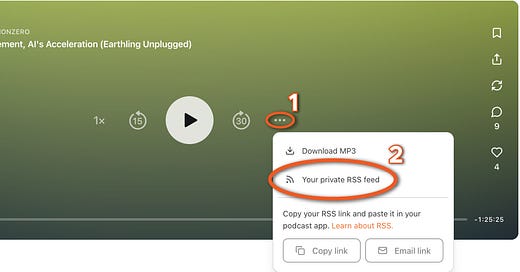To set up your feed, you need to copy the RSS link and paste it into your podcast app. Here’s how:
Copying the RSS link is easy. Simply go to any episode post—e.g., this one—click the “…” icon on the audio player, then click “RSS Feed” to copy the link you need.
Next, you’ll need to paste that link into your favorite podcast app. If, for example, you’re using the Apple Podcasts app, you can go to your library, click the “…” icon in the top right corner, select “Follow a Show by URL,” then paste the RSS feed. Mission accomplished.
In some other apps, if you search for a new podcast, you’ll come across a way to paste in an RSS link. For example, if you use the Podcast Addict app, and click the “+” button to add a new podcast, you’ll see, in addition to a search icon, an RSS button:
Congrats, you now have your very own Nonzero podcast feed! If you’re an NZN member, we hope you enjoy all the exclusive audio content that Nonzero posts. Oh, and please don’t forget to rate and review. It helps boost our profile relative to more lavishly funded enterprises.
If you’re still having trouble setting up your private feed, you can email Nonzero.news@gmail.com for support.